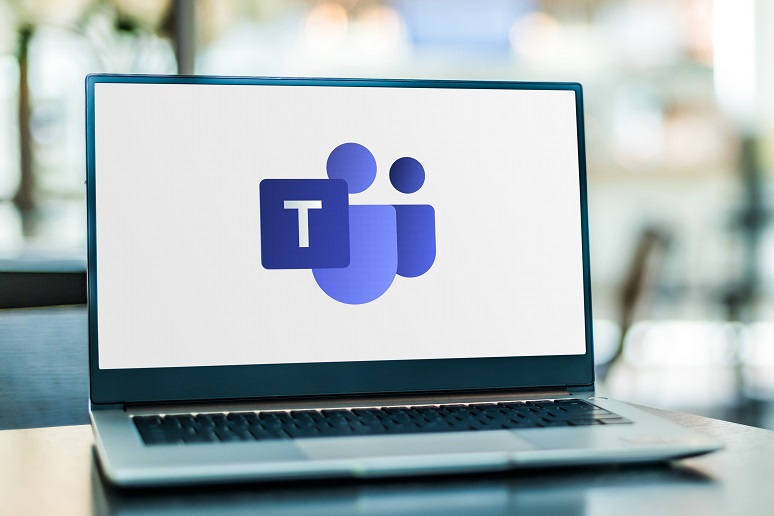For remote work, many companies are turning to online collaboration tools like Microsoft Teams.
Here’s how to make the most of your subscription.
Many teams have been forced to operate remotely due to the coronavirus epidemic, which has uprooted them from their offices. The adoption of video conferencing platforms like Zoom, GoToMeeting, and BlueJeans has exploded as a result of this abrupt shift. Microsoft Teams, which recently hit 44 million daily users, is one collaboration platform that is witnessing considerable growth, according to CNET.
Individuals and businesses who already use Microsoft 365 can use Microsoft Teams for free.
Those who do not use that platform, however, can use Teams for free if they have fewer than 300 people. The free edition comes with 10GB of team file storage but excludes Office 365 features like OneDrive and SharePoint.

Regardless of how a firm uses teams, the collaboration platform may be highly useful for employees wanting to stay in touch with a remote workforce.
The ten Microsoft Teams suggestions below might assist remote workers in getting the most out of their collaborative experience.
Top 10 Microsoft Teams tips
1. Share to Outlook from Teams
Microsoft released an update in February that allows users to send an email from a chat or channel session to Outlook without ever leaving Teams.
Click More Options within the message or channel, then Share to Outlook, pick the recipient, personalize the email, and send.
2. Assign tags to names
Microsoft now allows users to give specific tags to team members rather than copying and pasting the identical message to each member of a group.
For example, if the warehouse manager wishes to send a message to all managers, they may simply choose @manager and the message will be sent to those people.
People can be categorized based on shared characteristics, roles, projects, locations, and other factors.
3. Create teams across the organization
Small and medium-sized businesses (SMBs) can have a single team channel in Microsoft Teams by default.
Global Admins with a team of fewer than 5,000 members can use the platform’s ‘Build a team from scratch’ option to create a ‘Org-wide team.’ As users join and depart the firm, the group’s membership will be updated automatically through Active Directory.
4. Sync files to your desktop from teams
Users may sync files instantly from the platform to their PCs or Macs from anywhere in the world.
Microsoft just introduced a new file experience powered by Sharepoint that allows users to get document previews across more than 320 file types, examine document lifecycles, pin files to the top, and more.
From a Teams message or collaboration, business workers may now save their most essential files directly to their smartphones.
5. Record Teams meetings and group calls
All Microsoft Teams users now have the ability to record their meetings and group calls, capturing audio, video, and screen sharing activity, which can be useful during extended presentations or when vital material is shared.
However, users must have access to Microsoft Stream. According to a recent Microsoft post, executives may ensure that their staff have access to Stream.

6. Add important apps to Teams
Within teams, users can use their favorite apps. Go to Apps on the left hand side and either search for an app or explore the app categories to locate one.
The user then clicks Add after finding the program. Using the Add a tab button, the app can then be included as a tab in channels, group chats, or individual discussions.
7. Test out Slack integration
According to ZDNet, another popular collaboration network, Slack, revealed its beta for the Microsoft Teams Calls app on Wednesday. Slack’s CEO stated that the company intends to connect directly with Microsoft Teams calling, and this appears to be the case. In the Slack App Directory, you may find the Microsoft Teams Calls beta.
8. Mute conversations
Users can now dial down the noise in Teams channels if they need to keep focused.
Get some work done in peace by going to a discussion, selecting ‘More options,’ then ‘Turn off notifications/Turn on Notifications.’
9. Pin apps to the left-hand rail
The ability to pin personal apps to the Teams app bar on the left, which makes them more accessible, is a newer and possibly lesser-known function. Users just locate the program, right-click it, and choose Pin from the menu.
10. Play with QBot
QBot, a Microsoft Teams collaboration platform for educators and students, allows teachers, tutors, and students to answer each other’s queries, which is especially important during the coronavirus shelter-in-place orders.
Students can ask a question on the channel by @tagging QBot, and QBot will either tag professors or deliver an answer using Azure Cognitive Services.
Click here to read more useful and interesting articles.