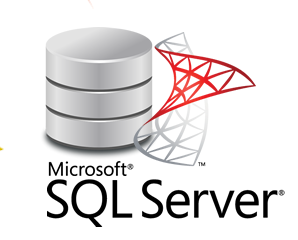To complete this quickstart, you will need the following:
Create a test database
- Launch SQL Server Management Studio (SSMS) and connect to your SQL Server instance.
- Open a New Query window.
- Run the following Transact-SQL (T-SQL) code to create your test database. Refresh the Databases node in Object Explorer to see your new database.
SQL
USE [master]
GO
CREATE DATABASE [SQLTestDB]
GO
USE [SQLTestDB]
GO
CREATE TABLE SQLTest (
ID INT NOT NULL PRIMARY KEY,
c1 VARCHAR(100) NOT NULL,
dt1 DATETIME NOT NULL DEFAULT getdate()
)
GO
USE [SQLTestDB]
GO
INSERT INTO SQLTest (ID, c1) VALUES (1, 'test1')
INSERT INTO SQLTest (ID, c1) VALUES (2, 'test2')
INSERT INTO SQLTest (ID, c1) VALUES (3, 'test3')
INSERT INTO SQLTest (ID, c1) VALUES (4, 'test4')
INSERT INTO SQLTest (ID, c1) VALUES (5, 'test5')
GO
SELECT * FROM SQLTest
GO
Take a backup
To take a backup of your database, do the following:
- Launch SQL Server Management Studio (SSMS) and connect to your SQL Server instance.
- Expand the Databases node in Object Explorer.
- Right-click the database, hover over Tasks, and select Back up….
- Under Destination, confirm the path for your backup is correct. If you need to change this, select Remove to remove the existing path, and then Add to type in a new path. You can use the ellipses to navigate to a specific file.
- Select OK to take a backup of your database.
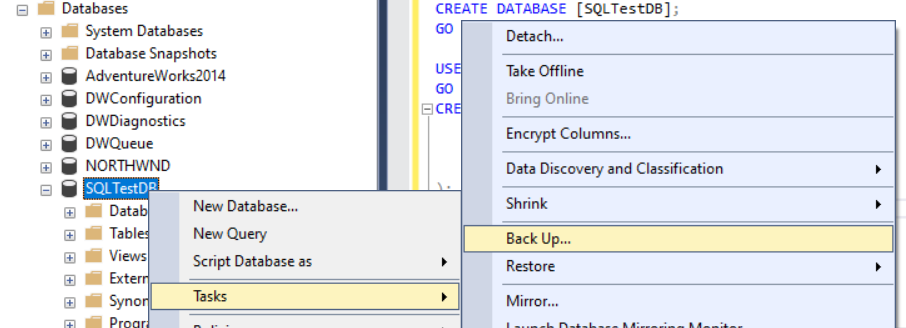
Alternatively, you can run the following Transact- SQL command to back up your database:
SQL
BACKUP DATABASE [SQLTestDB]
TO DISK = N'C:\Program Files\Microsoft SQL Server\MSSQL14.MSSQLSERVER\MSSQL\Backup\SQLTestDB.bak'
WITH NOFORMAT, NOINIT,
NAME = N'SQLTestDB-Full Database Backup', SKIP, NOREWIND, NOUNLOAD, STATS = 10
GO
Restore a backup
To restore your database, do the following:
- Launch SQL Server Management Studio (SSMS) and connect to your SQL Server instance.
- Right-click the Databases node in Object Explorer and select Restore Database….
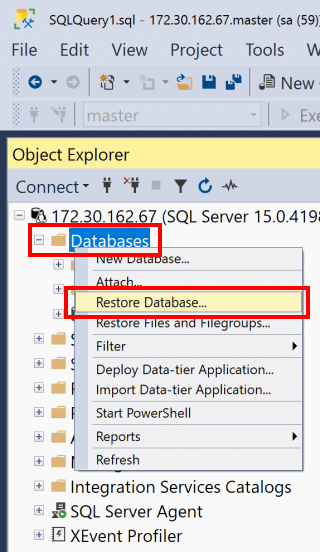
- Choose Device:, and then select the ellipses (…) to locate your backup file.
- Select Add and navigate to where your
.bakfile is located. Select the.bakfile and then select OK. - Choose OK to close the Select backup devices dialog box.
- Select OK to restore the backup of your database.

Alternatively, you can run the following Transact-SQL script to restore your database:
USE [master]
RESTORE DATABASE [SQLTestDB]
FROM DISK = N'C:\Program Files\Microsoft SQL Server\MSSQL14.MSSQLSERVER\MSSQL\Backup\SQLTestDB.bak' WITH FILE = 1, NOUNLOAD, STATS = 5
GO
Clean up resources
To delete the database you established, as well as its backup history in the MSDB database, run the following Transact-SQL command:
SQLEXEC msdb.dbo.sp_delete_database_backuphistory @database_name = N'SQLTestDB'
GO
USE [master]
DROP DATABASE [SQLTestDB]Click here to read more useful and interesting articles.